A new Unit will be created with the soldiers on this map.
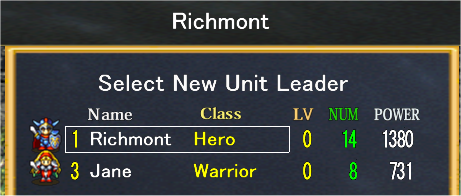
○Select a team to produce a leader
Fig. 1 Select a new unit leader
Click on the team you want to select.
In this example, Richmont will be selected. Click on the name of the unit leader.
See "Exchanging Members" for the numerical values.
○Electing a Leader
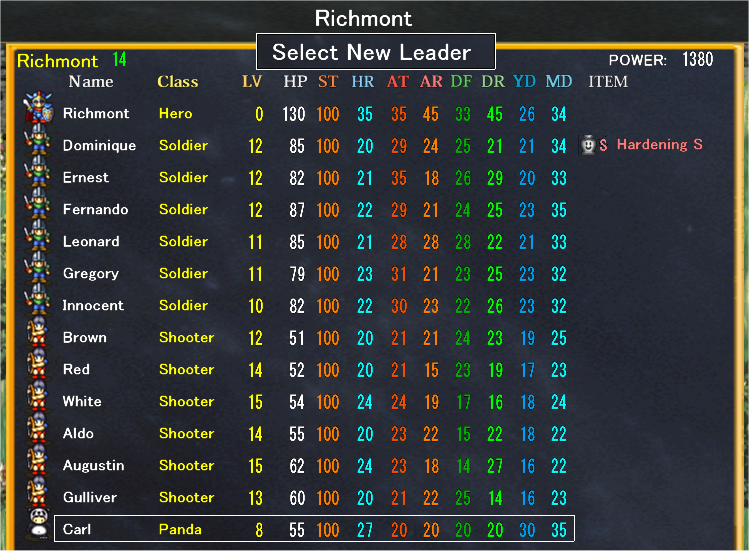
Fig. 2 Select a new leader from the members
A member list will be shown. When the entire list cannot be seen, a scroll bar will appear.
☆Common Member Table Descriptions
On the upper left, the leader’s name and the number of members in the unit will be displayed. On the right,
the Team Power will be shown.
Name: The name of the heroes.
Class: Occupation and Class, there are various characteristics for each.
LV: Level of soldier. When its maximum level is reached, it will be displayed in red.
ST: Stamina %, the maximum is 100%. This will be lowered when tired and defensive abilities will be lowered.
HP: LIFE (Health Points). When this value reaches 0, it will no longer be able to engage in combat.
HR: LIFE Recovery Ability (Health Points Recovery). The ratio of how fast the character can recover LIFE.
AT: Attack Ability. How much damage can be inflicted on an enemy for each attack.
AR: Attack Ratio. The ratio of success for each attack.
DF: Defense Ability. Reduces the amount of damage received from enemies.
DR: Defense Ratio. The ratio of success for each attempted defense.
YD: Arrow Defense Ability. Reduces the amount of damage from arrows.
MD: Magic Defense Ability. Reduces the amount of damage from fireballs and other magical attacks.
ITEM: Possessions. Each individual can hold 1 item.
・Click on the character that you would like to be leader.
○After clicking, you will return to the selection screen.
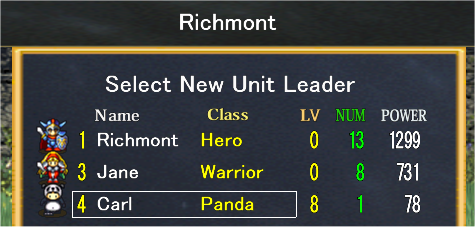
Fig. 3 Karl was selected so a new unit will be created
Next, carry out “Exchanging Members" to send the soldiers to Karl's unit and complete the unit.
*Since the maximum number of units is 16, do not add too many members.
A unit that should be an ally may not be able to become an ally, or it may become a unit that is difficult to use with unit with a small
number of members!
○Returning to the Menu
Press either the Backspace key on the keyboard or click the Return button on the upper left of the screen to return to the Camp Menu.
-----Creating Units-----