○Moving the Characters
・Click on an appropriate place on the map screen with your mouse and guide the character to that location.
Move to location of mouse click: When an appropriate location is clicked away from a character, it will move to that location.
You can also drag the location to change it.
Maintaining mouse click location: When an appropriate place to move the character is mouse clicked, a “Flag” will be setup
and they character will move towards the flag even if far away.
*If too much time has passed or if the location is inappropriate, the “Flag” will disappear.
*The path to move may not be found in locations difficult to move to, such as right in back of a wall. Specify locations away from wall.
Also, if you continuously touch a location, the character will move towards that position.
・Keyboard Cursor Key and the Gamepad Analog Stick will move characters.
Characters will automatically start battles when coming into contact with enemies.
○Firing Arrows, etc.
To have characters fire weapons such as Archers or Magicians, you can either hold down the mouse button or press the Spacebar
to have them fire weapons or cast spells.
*When using mouse controls to fire, change the settings in the System Menu "Direct Change" to "No" !

Fig. 1 Firing weapons, normally the Spacebar is pressed (or Gamepad button) to fire.
○Switching Controls, Using Items
You can change the control character by either clicking the character, the character symbols on the left and right of the screen,
or the Life display on the bottom.
The character will blink and the game will be paused, a small window displaying strength and item will be appear below.
When you want to use a healing potion with the mouse, click on this window. A confirmation window may appear depending
when you use the Healing Potion.
・The "U key" can be used on the keyboard to use items.
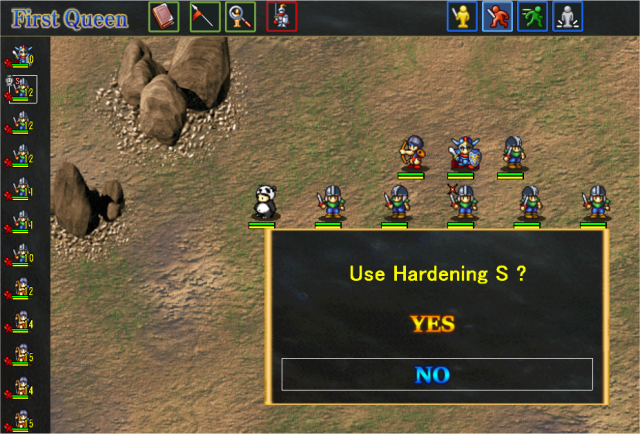
Fig. 2 Confirmation for using items (trying to use an item to enhance the defensive ability of an ally)
*Note that items that have an overall effect, such as a Power Up potion, may not have an effect on all your characters.
○Reformation
In the vertical display, click the character symbol that represents the left or right status and drag it over the name of
the person you want to switch.
See Fig. 4 “Game Screen” for the horizontal display. Drag the name on the bottom that will pop out.
○Move to next map, exiting from map during battles
Moving the leader of the unit to the top, bottom, left or right of the map or into a house will move to the next map.
To move with the mouse, there will be a black area shown on the top, bottom, left and right edges of the map. To move out
of the current map, click on these black areas.
*To exit from the top or bottom, click on the black area once more after reaching the edge.
If there are multiple areas that can be moved to, a selection window will be shown and click on the name of the location you
want to go to.
If you click on the left or right Return symbols, moving to the next map will be cancelled.
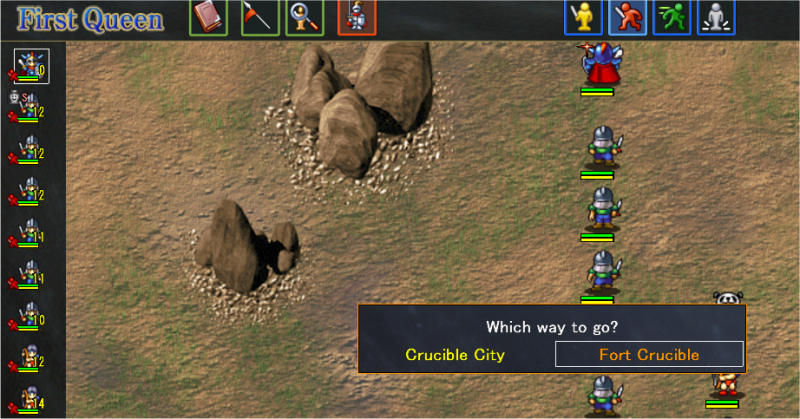
Fig. 3 Moving in maps, click on the location you want the characters to move to.
*When enemies are present when you attempt to exit a map, a warning message will be shown.
You may be able to run away, however characters currently in battle may be captured.
You might be able to see captured characters again, however take careful notice of where important characters are.
Additionally, if the map you are moving to has ally units in 2 unit battles (excluding rooms); you can switch to that unit.
-----Game Controls-----